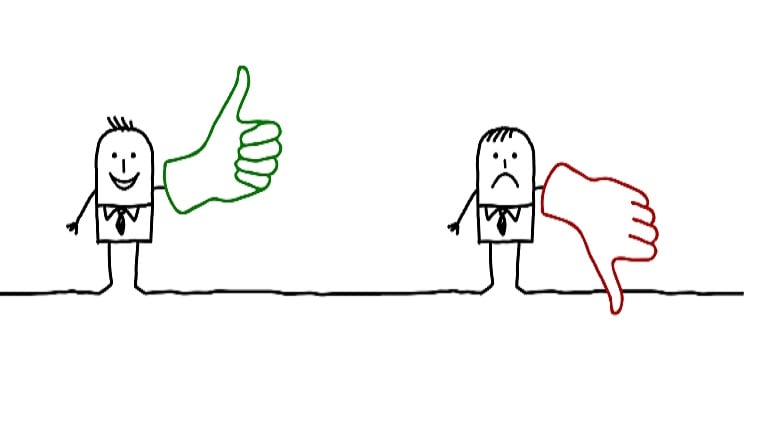
From our previous article, you must be already familiar with the functions and applications of ‘Resistance & Support’ scanner, as well as how to utilize the scanner for picking out profitable trades. Now, let us take a look at our next scanner – ‘Open=High or Low’.
How does open high & low scanner works in stock trading online
Open = High or Low scanner is extremely useful for identifying stocks whose Open price for the day is equal to its High price or Open price for the day is equal to its Low price. This scanner is typically used by share market traders during the initial hour of the market opening to identify the general trend of the stocks. The scanner results are displayed into two categories – High and Low as depicted below.
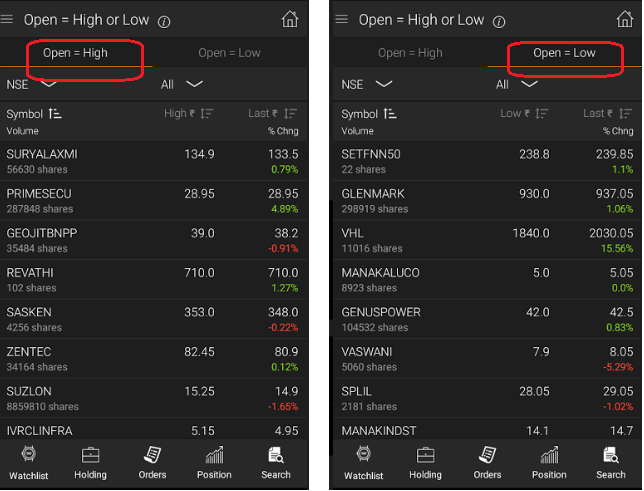
Open = High or Low Scanner – Open = High Category
The scan results that are displayed in the ‘Open = High’ section of the Open = High or Low scanner shows a list of stocks that had opened at the high price of the day.
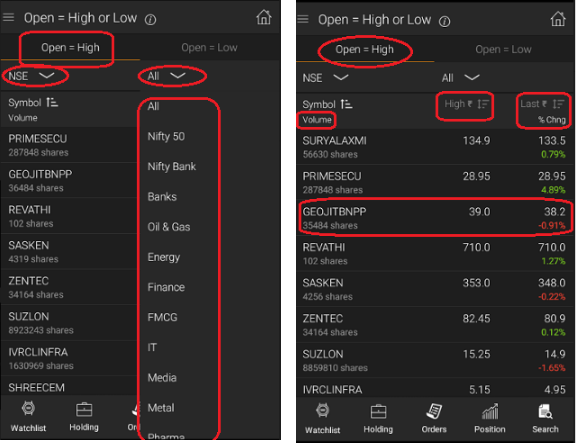
The ‘Open = High’ section of the Open = High or Low scanner is provided with two drop-downs for filtering the results further. They are –
- Based on the market – NSE, MCX or BSE
- Based on Sectors like – Nifty 50, FMCG, Metal, IT, Media, Nifty Bank etc.
This is shown in the screenshot.
The above trading app screenshot shows the scan results of the Open = High category of Open = High or Low scanner. The results of the scan displayed consists of mainly three values – Volume; High price, and Last Price with % Change.
Example: In the figure, you can see that the stock GEOJITBNPP is listed in the ‘Open = High’ category of the Open = High or Low scanner’s scan result. The stock has a volume of 35484 shares, high price of 39.0, last price of 38.2, and % change of -0.91 %.
As you can see, the stock has started moving downwards after opening at the high price of the day.
Also Read : Circuit Breakers Scanner
Open = High or Low Scanner – Open = Low Category
The scan results that are displayed in the ‘Open = Low’ section of the Open = High or Low scanner shows a list of stocks that had opened at the low price of the day.
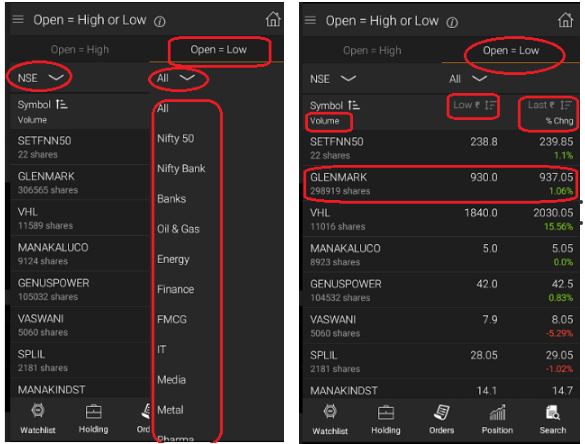
The ‘Open = Low’ section of the Open = High or Low scanner is provided with two drop-downs for filtering the results further. They are –
- Based on the market – NSE, MCX or BSE
- Based on Sectors like – Nifty 50, FMCG, Metal, IT, Media, Nifty Bank etc.
This is shown in the screenshot.
The above trading app screenshot shows the scan results of Open = Low category of Open = High or Low scanner. The results of the scan displayed consists of mainly three values – Volume; Low price, and Last Price with % Change.
Example: In the figure, you can see that the stock GLENMARK is listed in the ‘Open = Low’ category of the Open = High or Low scanner’s scan result. The stock has a volume of 298919 shares, low price of 930, last price of 937.05, and % change of 1.06 %.
As you can see, the stock had started moving upwards after opening at the low price of the day.
How to use the Open = High or Low scanner results
The result of Open = High or Low scanner can be used for evaluating the general trend of the stock and making a decision whether to go short or long for the stock.
- When the stock has an open price = high price, a bearish trend is indicated. It is best to go short in the stock.
- When the stock has an open price = low price, a bullish trend is indicated. It is best to go longs in the stock.
This can also be indicated as shown in table below
| Open Price = High or Low? | Trend | Strategy for trading |
| Open = High | Bearish
|
Go for Shorts
|
| Open = Low | Bullish |
Go for Longs
|
This is clear from the earlier two examples cited for the stocks of the two scanner results category. The stock GEOJITBNPP of the scanner result category ‘Open = High’ started with open price as the high price of the day. Consequently, the stock started moving downwards and showed signs of bearishness.
Similarly, The stock GLENMARK of the scanner result category ‘Open = Low’ started with open price as the low price of the day. Consequently, the stock started moving upwards and showed signs of bullishness.
Steps to get the list of stocks of ‘Open = High or Low’ Scanner Criteria
Step #1: Login to Sine Trading App and click on the dropdown icon from Dashboard page.
Step #2: From the drop-down menu displayed, click on ‘Analytics’
Step #3: From the Analytics page, click on ‘Open = High or Low’ scanner.
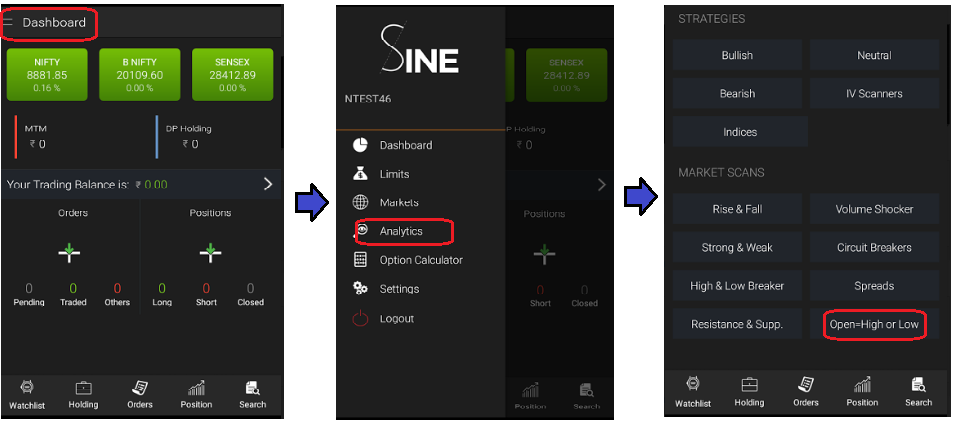
Step #4: The results of the scan would be displayed in two tabs – Open = High and Open = Low – as shown below
Also Read : Circuit Breakers Scanner
Functions that can be performed on the Scanner Results list
Various functions can be performed on the scanner results. For doing that, click on any of the stocks of the scan result. Then the associated functions would be displayed below it. Following functions can be performed on each of the stock that is displayed as the scan result:
- Add to Watchlist
- Snap Quote
- Place order
- View Chart – includes indicators like Bollinger Bands. MACD, moving averages, RSI etc.
On clicking on each of those symbols, the corresponding function is executed. The trading app screenshot below shows the various functions.
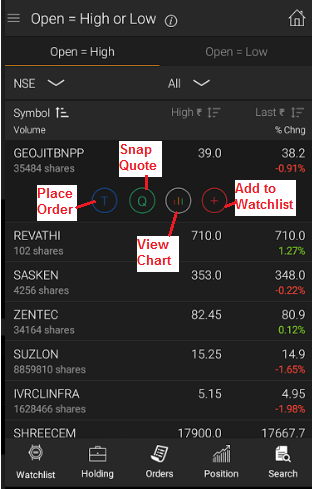
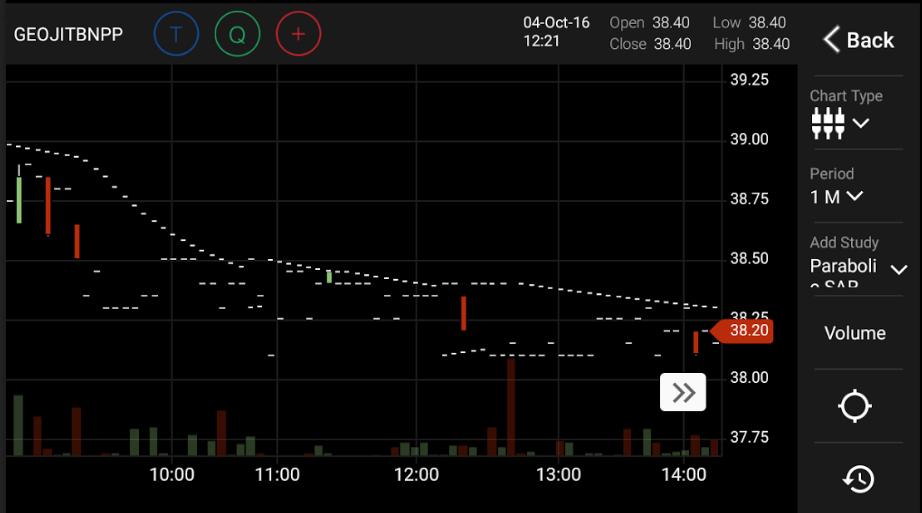
Conclusion
Open = High or Low Scanner lists out stocks whose open price = high price or open price = low price of the day. This scanner can be used to identify the short-term direction of the stock and thus pick profitable trades. Typically, if open price = high price, the stock is an ideal candidate for shorts. Conversely, if open price = low price, it is best to go long in that stock. As always, it should be double checked using various technical indicators and chart patterns before entering trades.
Click Here to Download
Sine Trading App
[email-subscribers namefield=”NO” desc=”Subscribe now to get latest updates!” group=”Public”]

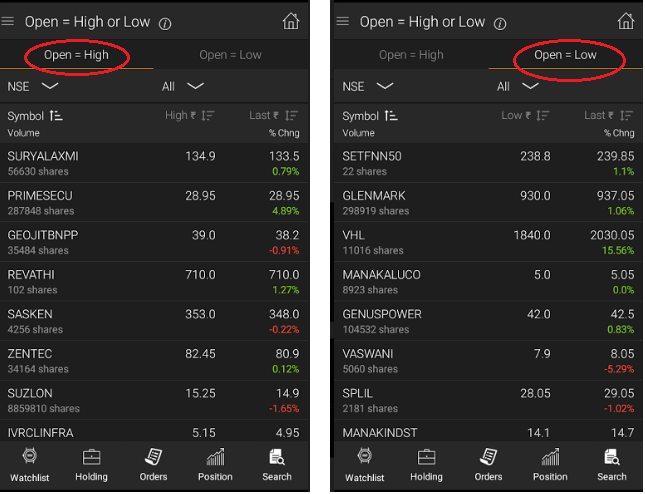
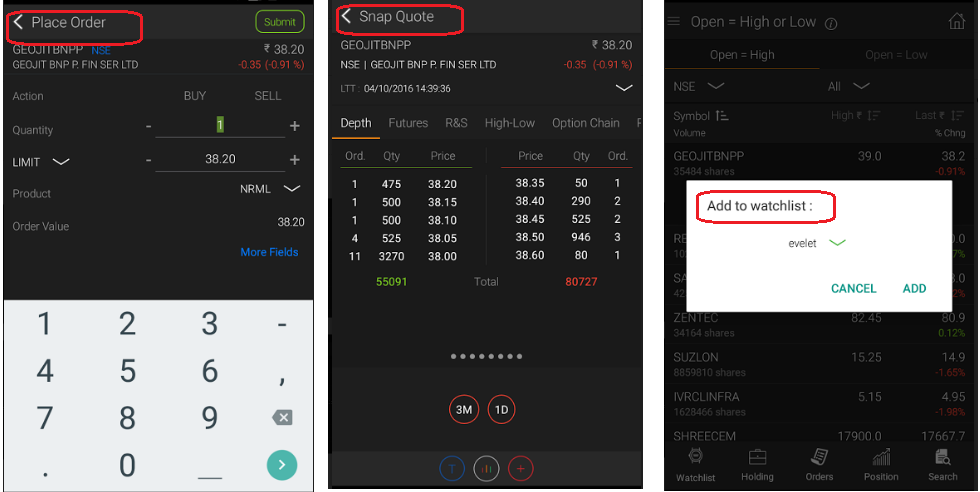
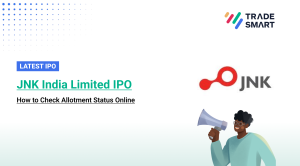

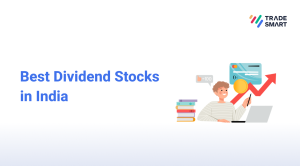
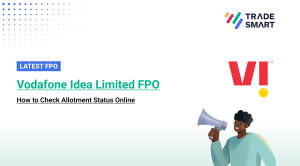
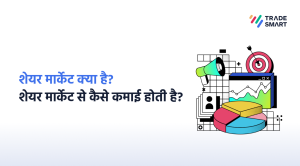
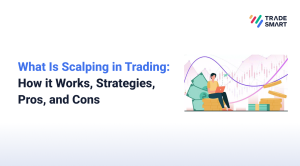
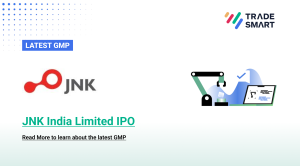
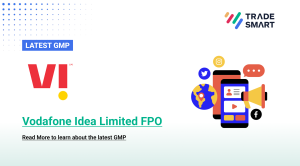
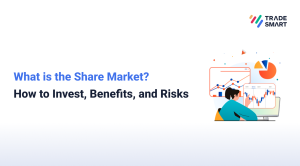
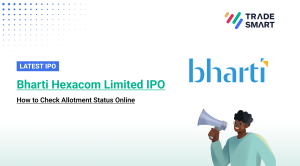


Hi Saish,
Currently scanners are available in Sine mobile app and Sine web trading portal.
Are scanners available on nest?
Hello Thame,
As per our blog this scanner is used during the initial hour of the market opening to identify the general trend of the stocks. However, we would recommend you to explore the same from google.
Guys please let me know,by what time should i see open = low/high data to do my intraday tyrading.
Hello Murugan,
Request you to call us at 022-61208000 and speak to your relationship manager. They would give you a test ID to login Sine.
i am also facing the same issue.. unable to get otp to login as Guest.
Hello Vicky,
Kindly share your contact details. We will check the status and get in touch with you.
I downloaded the sine app and I’m logging in guest userface but I did’t get otp so I can move ahead and use sine app features…
Hi Pannu,
Login to Sine app, click on three lines at the top left corner, click on Analytics. You will fine 8 scanners. One among them is Open = High or low.
Pl tell how to get open equal low or high and sine app